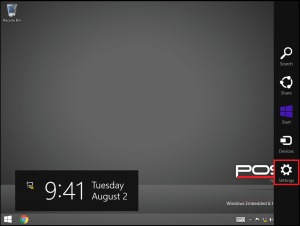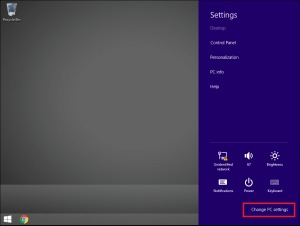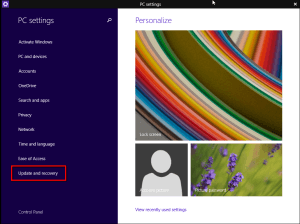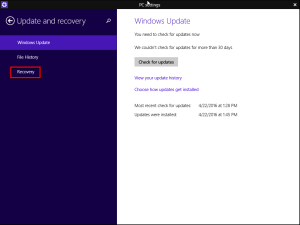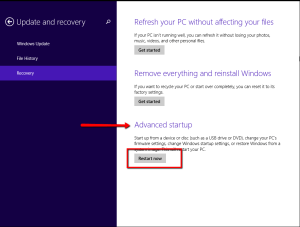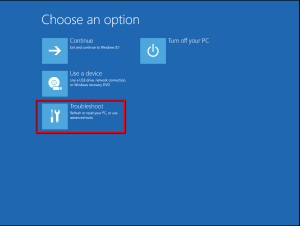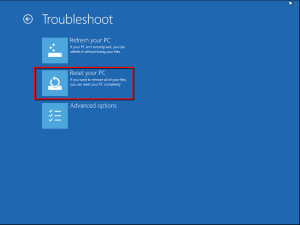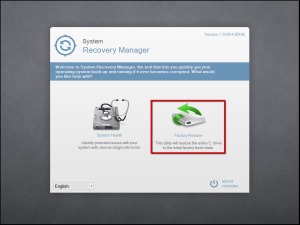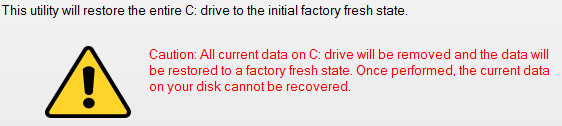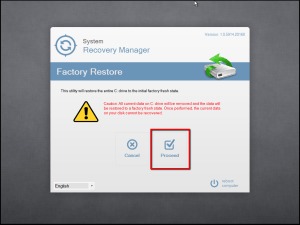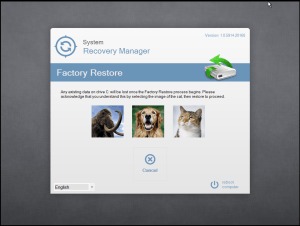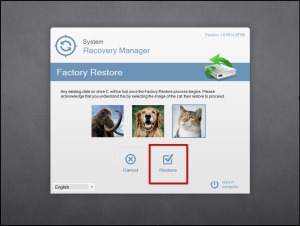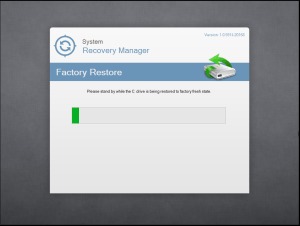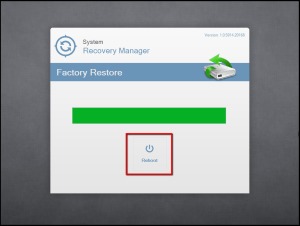03 Aug POS-X Factory Restore Utility Windows 8.1 Instructions
You may need to factory restore the operating system on your POS-X POS system. Follow the steps below to access and perform the POS-X Factory Restore. The steps below are for use with Windows 8.1. Downloadable PDF located here.
Swipe on the right of the screen to open the Charm Bar and click on Settings.
Click on Change PC settings.
Click on Update and recovery.
Click on Recovery.
Click on Restart now under the Advanced startup section.
Click on Troubleshoot.
Click on Reset your PC.
The computer will now restart and boot to the recovery partition. It will appear as though it is booting to Windows.
Click on Factory Restore.
Please take note of the disclaimer:
If you wish to wipe the entire drive, press Proceed.
Any existing data on drive C: will be lost once the Factory Restore process begins. Please acknowledge that you understand this by select the image of the cat.
Click on Restore.
The drive will now be restored to a factory fresh state. This process takes roughly 10 minutes.
When the Factory Restore is complete, click on Reboot.
The computer will now restart and boot into Windows.
If windows will not boot, follow the steps below:
- Tap Delete when powered on to enter BIOS.
- Select Boot Manager.
- Select Windows Boot Manager
- The terminal will now boot to the recovery partition.