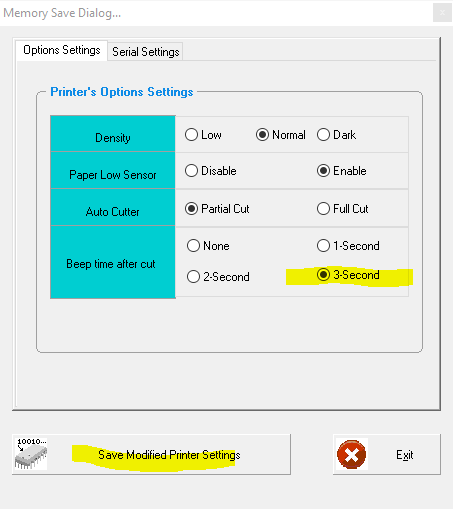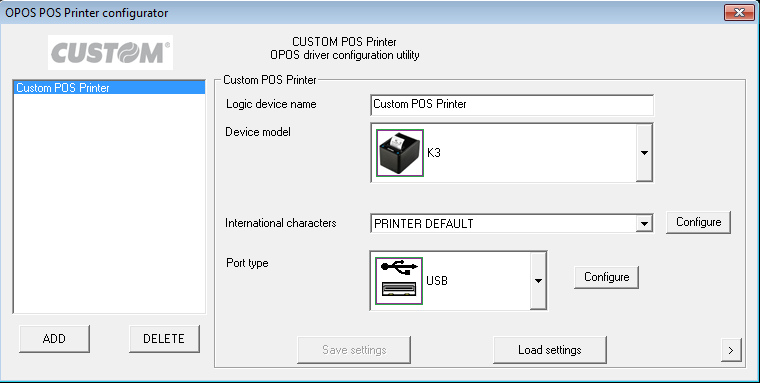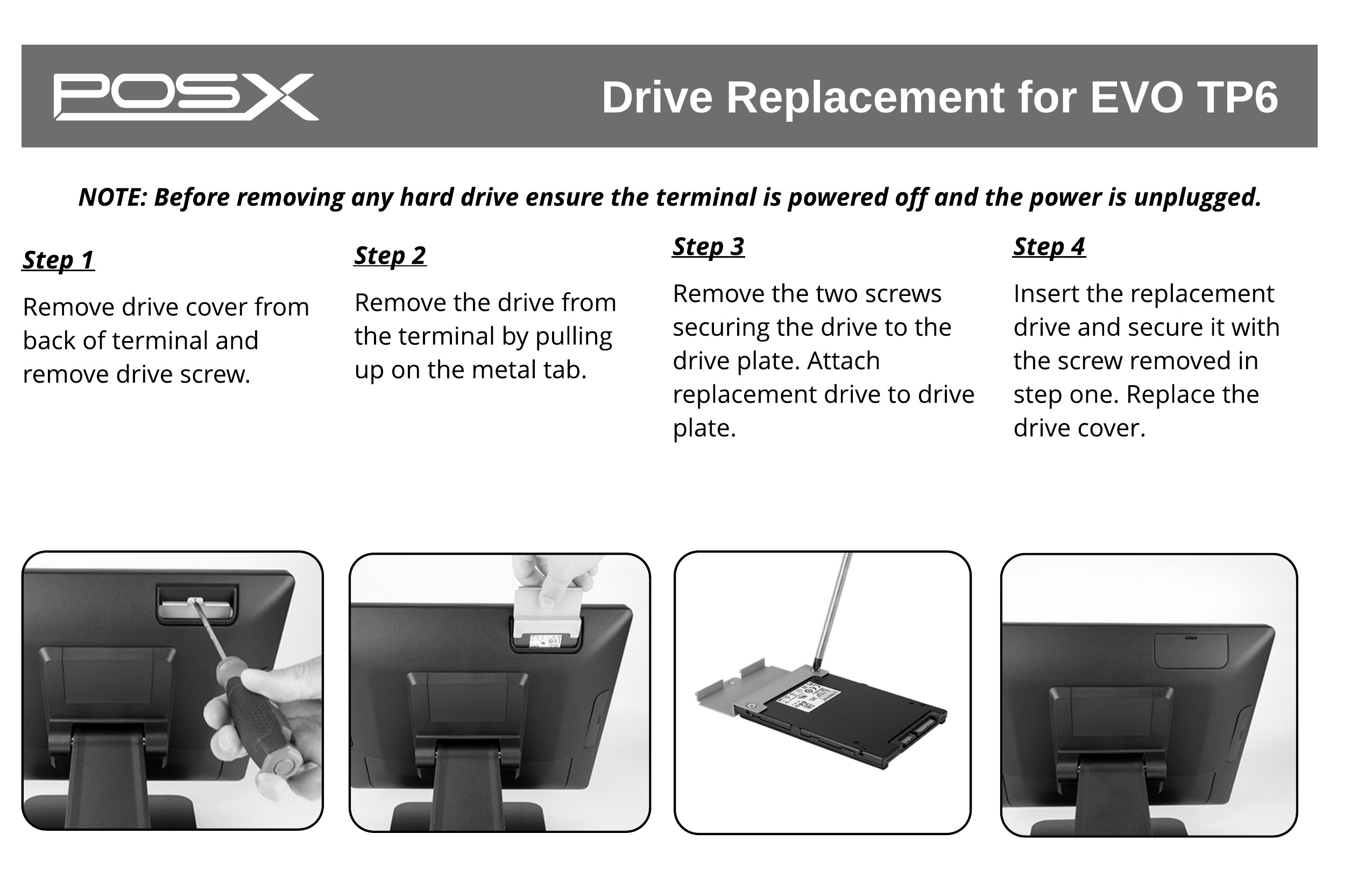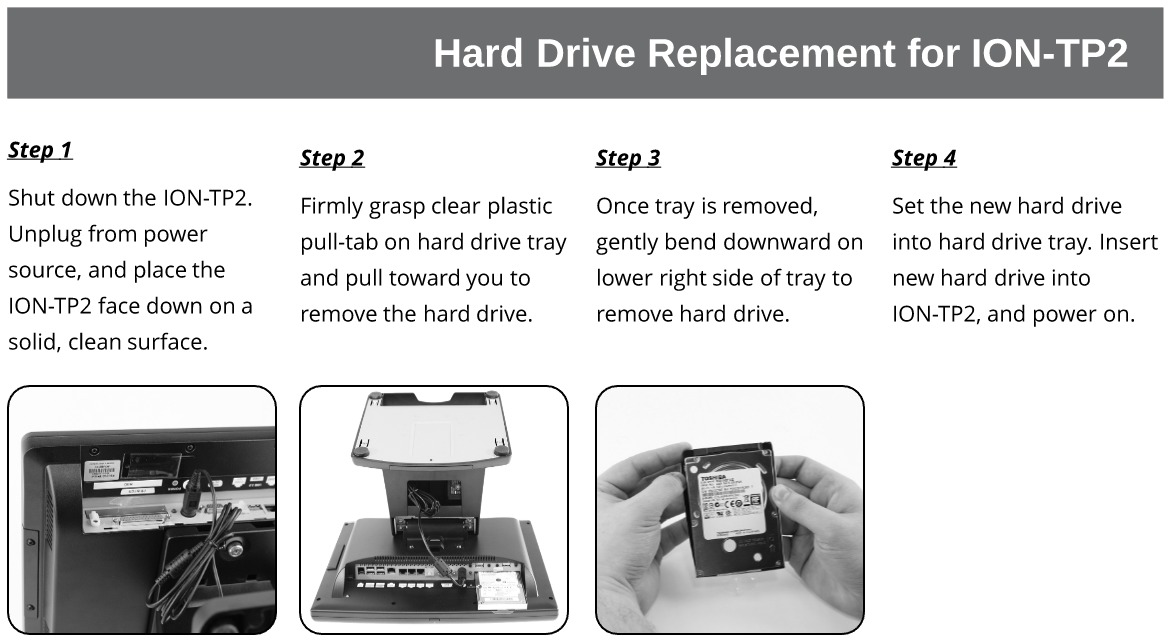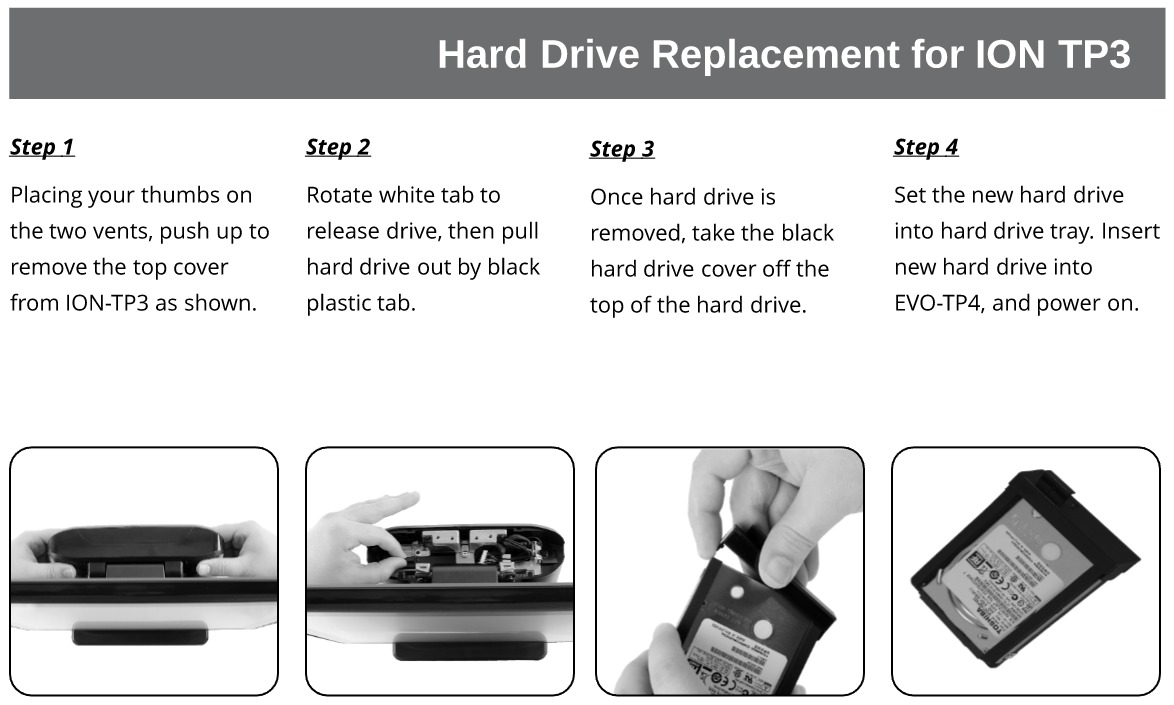23 Mar Command for the lower line message scroll continuously
XP8200: Command for the lower line message scroll continuously This will require a firmware update, and then the new command will work to scroll the bottom line. Firware update download link: DOWNLOAD Command: ESC u D CR Hex: 1B 75 4A [data x 45] 0D Function Description: Bottom line message scroll Example code: 1B 75 4A 31 32 33 34 35 36 0D ...