25 Jun Disabling UAC for a specific program
Posted
in
How to run a program as a normal user without entering the admin password
- Download tool
- install “Application Compatibility Tools” Only
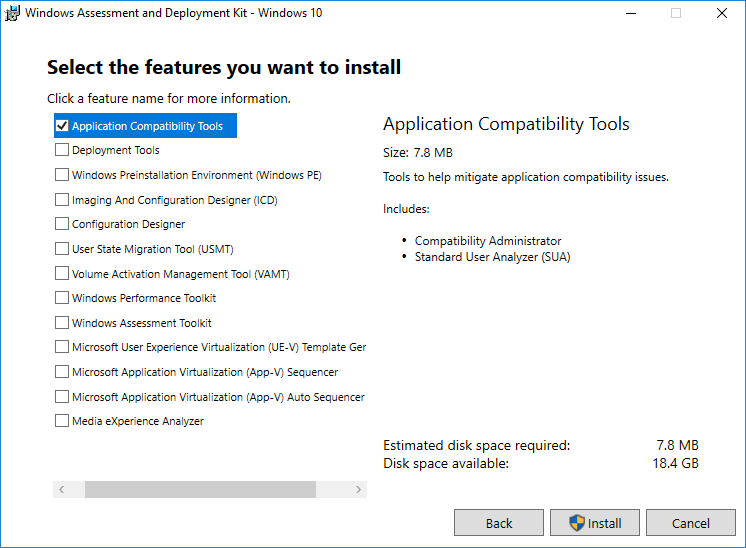
- In the Start menu find the shortcut Microsoft Application Compatibility Toolkit 5.0\Compatibility Administrator. Right click it and click Run as administrator.
- In the left hand pane, right-click on the database under Custom Databases and select Create New, and select Application Fix.

- Enter the name and other details of the application you want to alter behavior on and then browse to it to select it. Click Next.
- Click Next until you are in the Compatibility Fixes screen. On the Compatibility Fixes screen, find the item RunAsInvoker, and check it. Click Next and then Finish.
- Select File -> Save As. Save the file as a filename.SDB type file in a directory you will easily find it. Then copy the <filename>.sdb file to the Vista computer you want to alter the elevation prompt behavior on.
- Click Start -> All Programs -> Accessories. Right click Command Prompt and click Run as administrator.
- Run the command below:
sdbinst <path>\<filename>.sdb
For example, if you saved the .SDB file as abc.sdb in the c:\Windows folder, the command should be like this:
sdbinst c:\windows\abc.sdb
It should prompt: Installation of <name> complete.





