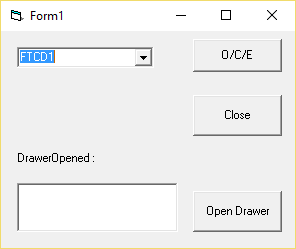15 Mar ION TP5 Printer driver install instructions
Windows driver and OPOS driver install instructions for the ION TP5 Printer and Cash Drawer.
POS-X installs the windows and OPOS drivers on all standard TP5 base Windows installations. If you have a standard POS-X version of Windows, you do not need to install this driver. The LDN for the cash drawer is “DefaultCashDrawer.”
ION TP5 Printer/Cash Drawer and OPOS drivers are available to download at the link below:
Windows Printer Driver Installation
Once the download has completed, extract the files from the zip folder.
Navigate to:
unzipped directory\TP5_Win10_Printer_Driver\TP5_Printer_Driver\Seiko\Printer Driver\Alpha\ifd_WinDrv_V2.30\win_xp_7\3inch
Double click InstDrv.exe
Click Next> on the screen below
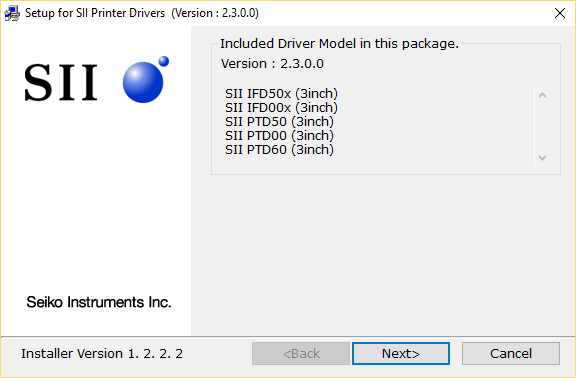
Click the radial button next to Agree then click Next>
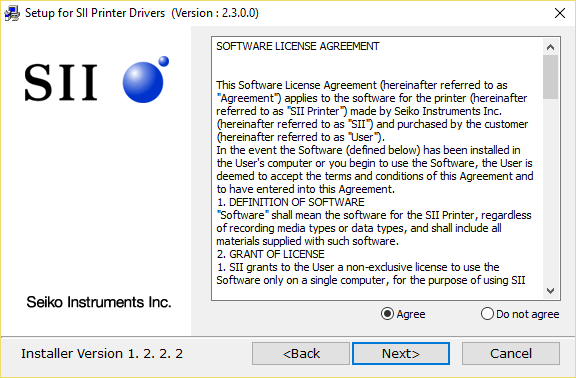
Click Next>
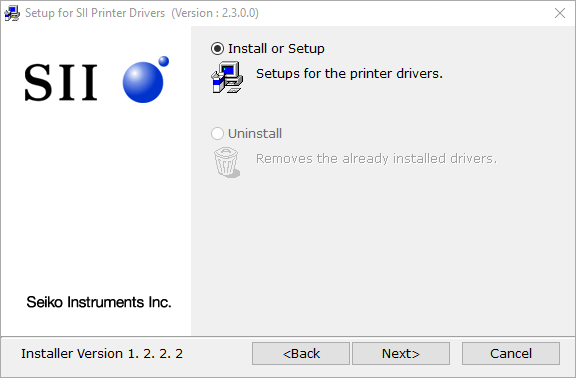
Click Next>
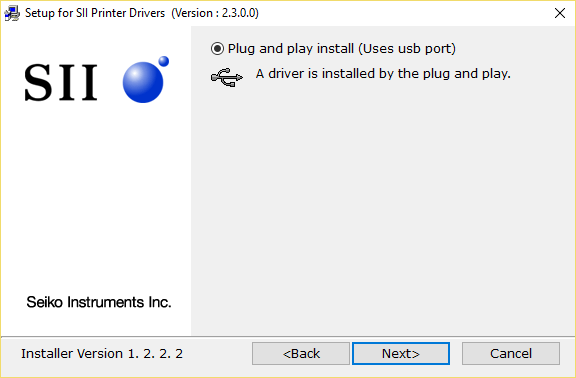
Click Next>
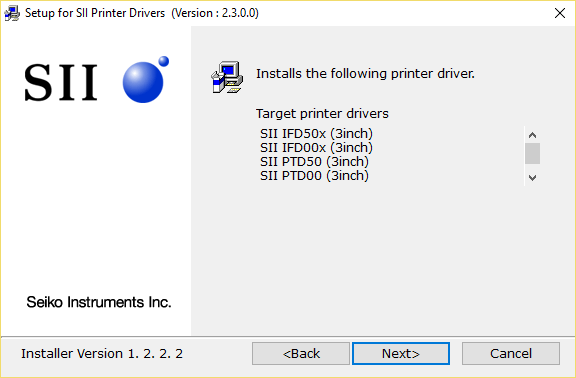
If the following window pops up, click Install
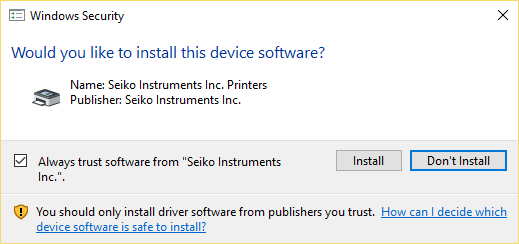
Click Finish
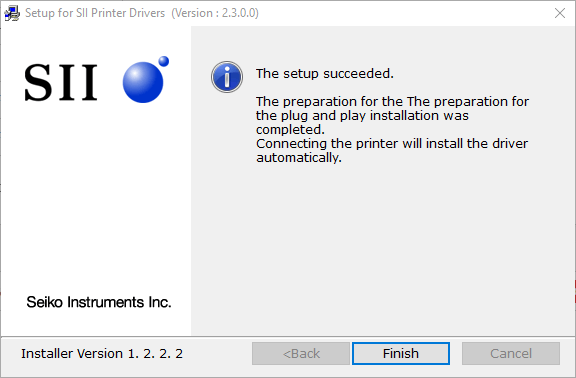
OPOS Printer Driver Installation
In order to use the OPOS driver the Windows driver has to be installed. Please do that first if you have not already done so.
Once the download has completed, extract the files from the zip folder.
Navigate to:
unzipped directory\TP5_Win10_Printer_Driver\TP5_Printer_Driver\Seiko\OPOS Driver\Alpha\OPOS
Double click IFD_C1009004S1009010_v121E.exe and click Run
Click the radial button next to I accept the terms in the license agreement then click Next>
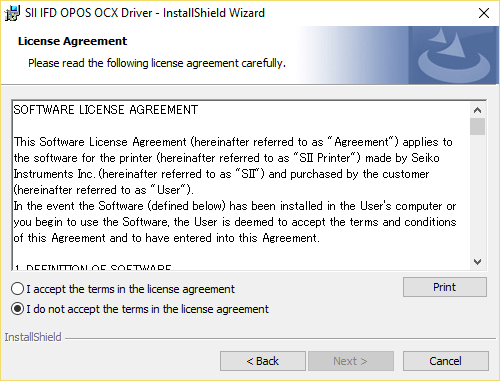
Click Next>
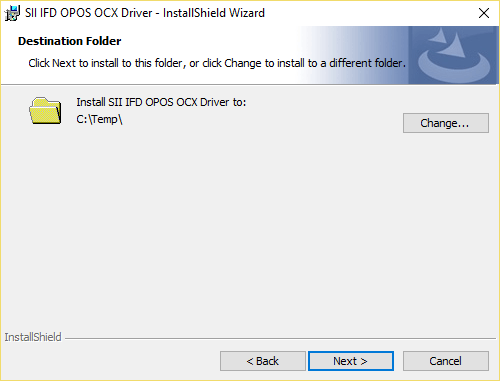
Click Install
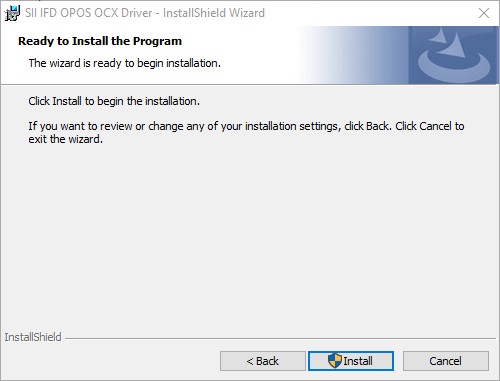
Click Finish
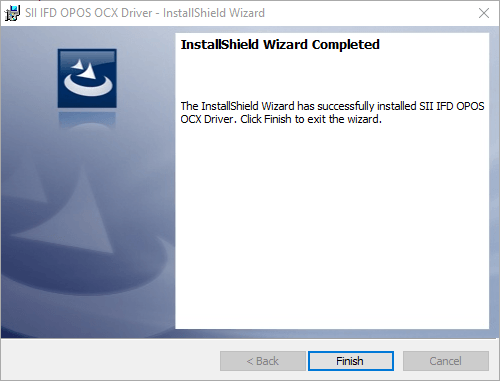
OPOS Cash Drawer Driver Installation
IMPORTANT: Install the OPOS cash drawer driver to C:\Temp
If you do not install to this directory the cash drawer will not work.
Once the download has completed, extract the files from the zip folder.
Navigate to:
unzipped directory\TP5_Win10_Printer_Driver\TP5_Printer_Driver\Seiko\OPOS Driver\OPOS Cash Drawer Driver\Driver
Double click OPOS_CCOs_1.14.001.msi and click Run
Click Next> on the screen below
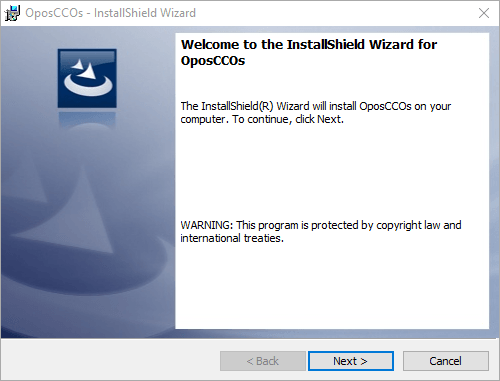
On the screen below, click on Change… and change the file path to C:\Temp
IMPORTANT: If you do not install to this directory the cash drawer will not work.
Then click Next >
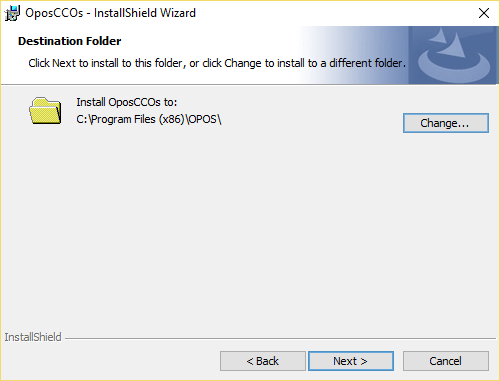
Click Next>
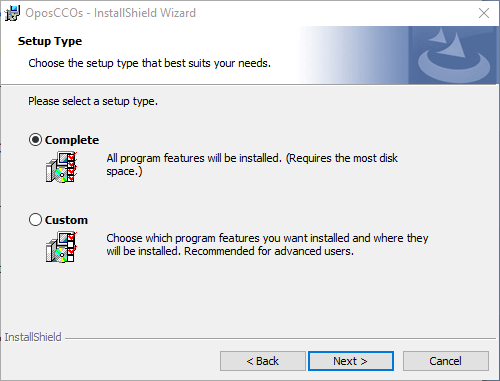
Click Install
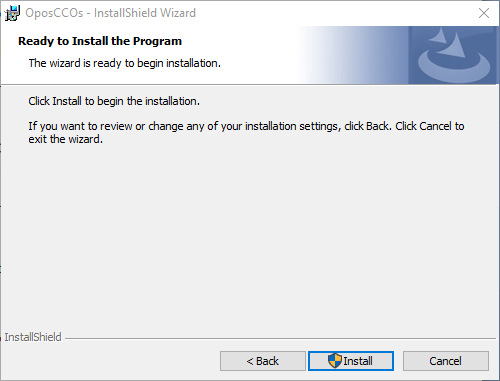
Click Finish
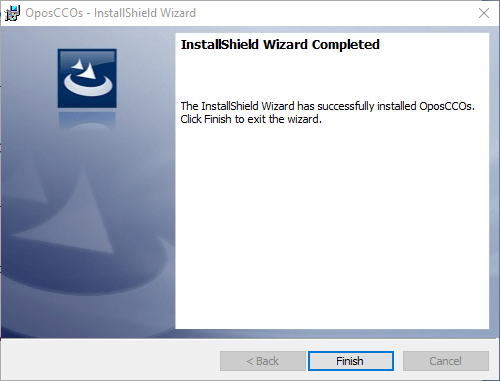
Navigate to C:\Temp\Disk1\, double click Setup.exe and click run.
Click Next >
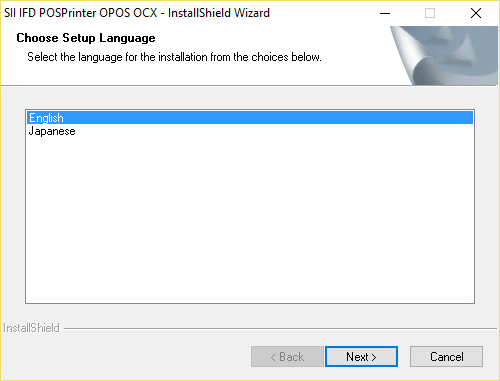
Click Next>
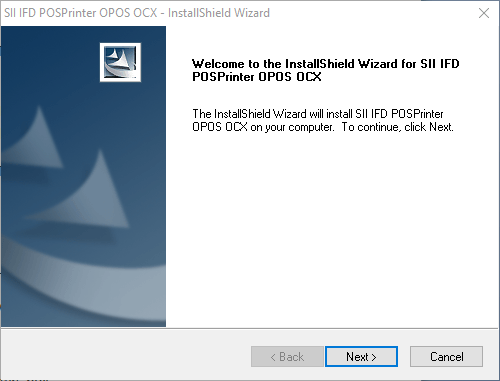
Click Next>
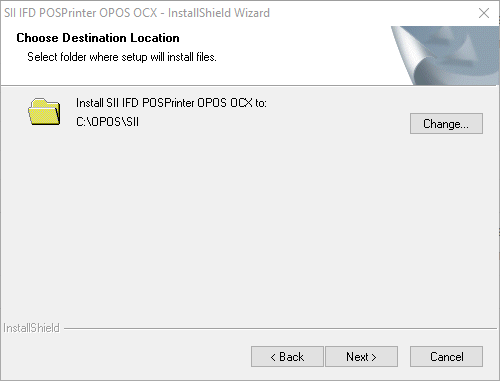
Click Install
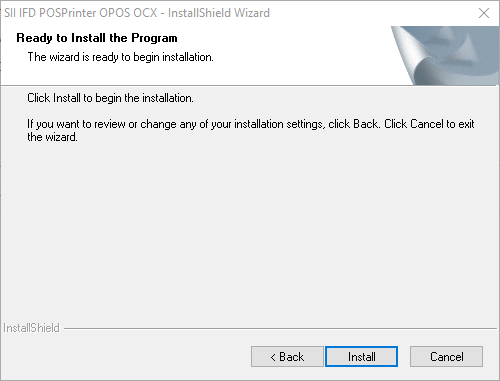
When installation is complete it will ask you if you want to configure the printer. Click yes.
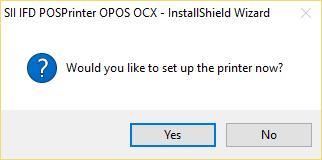
Select PTD00 in the Device Name drop down list and select the PTD00 radial button.
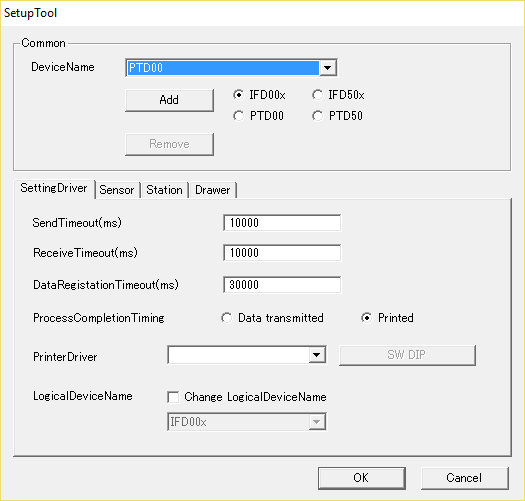
Select SII PTD00 in the Printer Driver drop down box.
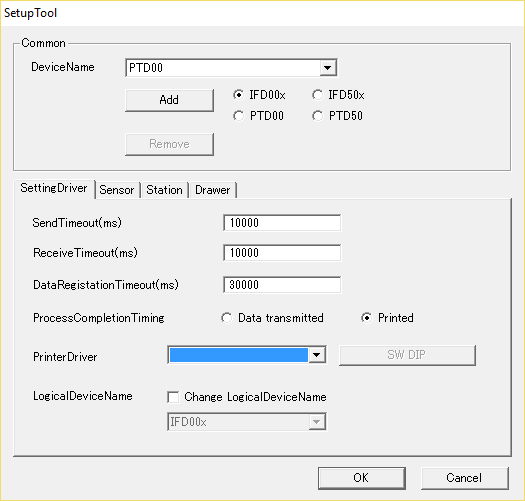
Check mark Change Logical Device Name and select PTD00 from the drop down box. Click OK.
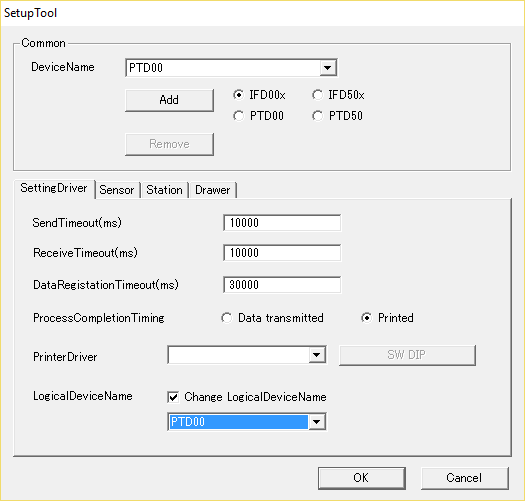
Double click CDTest.exe and click Run.
Now to test the Cash Drawer:
Navigate to:
unzipped directory \TP5_Printer_Driver\OPOS Driver\OPOS Cash Drawer Driver\Sample Code
Extract CashDrawer.zip
Navigate to:
\TP5_Win10_Printer_Driver\TP5_Printer_Driver\Seiko\OPOS Driver\OPOS Cash Drawer Driver\Sample Code\CashDrawer\CashDrawer\VBSample
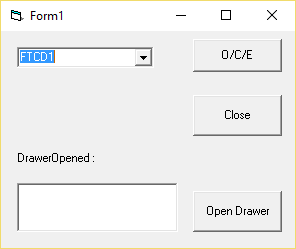
Change FTCD1 to DefaultCashDrawer
Click the O/C/E button and then click Open Drawer