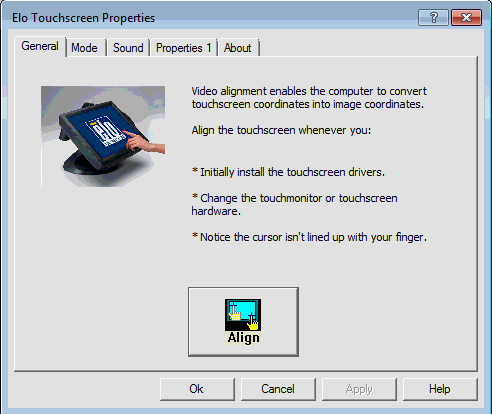19 Mar Touch Driver Install Guide
Refer to the Touch Driver download guide for which driver you will need. Continue to the steps below for the ELO driver install instructions.
Once you have the ELO touch driver downloaded, run the file.
Click on Unzip to extract the contents of the folder.
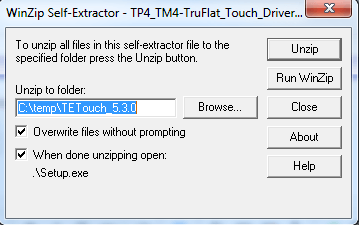
You will then see a window click OK..
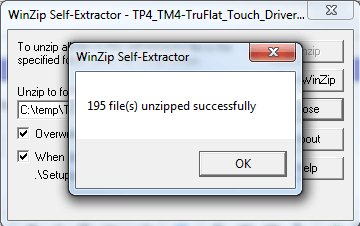
After you select OK you might get UAC window, select Yes.
Next you will see a window like the one below leave Default selected and select Next.
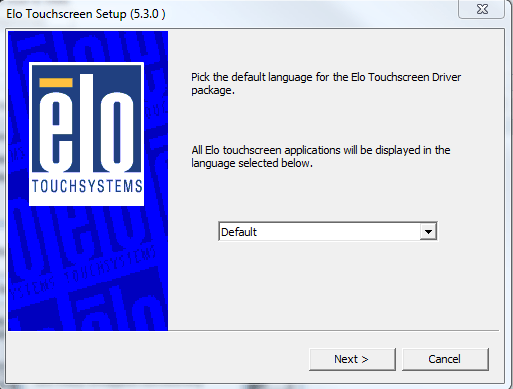
Select the “Install Serial Touchscreen Drivers” check box and Select Next..
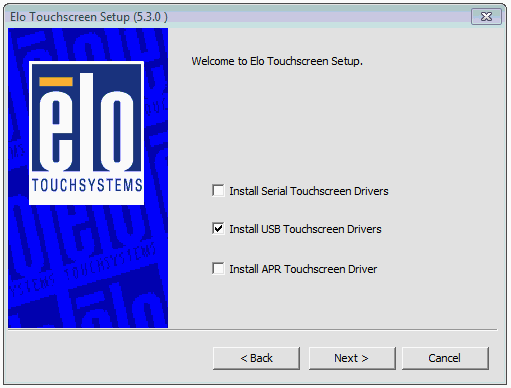
Here you will be asked to accept the Agreement. Select Yes if you agree..
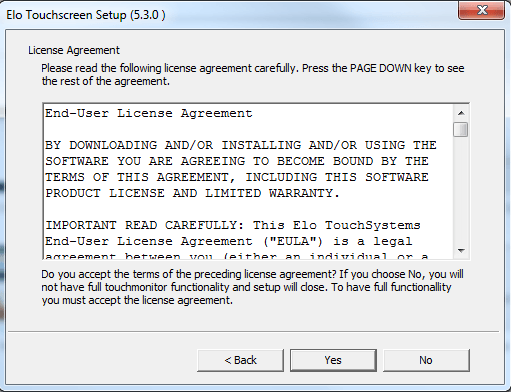
Select Auto-detect so that your touchscreen will be found automatically and select Next.
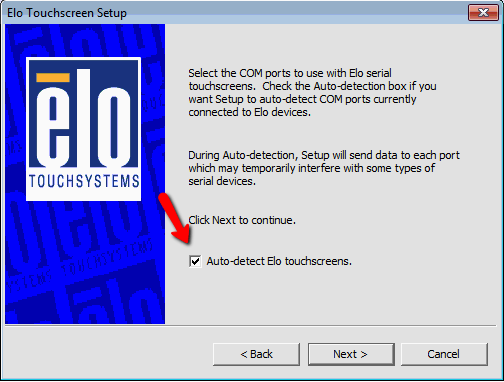
There you will see a list of COM ports, COM5 will be selected, leave it selected and press the Next button.
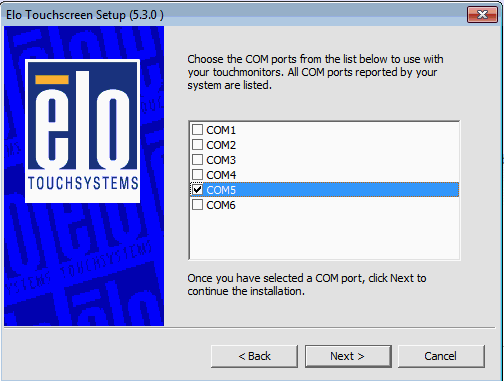
Here you will see a list of the COM ports that will be used with your touch monitor. Select Next.
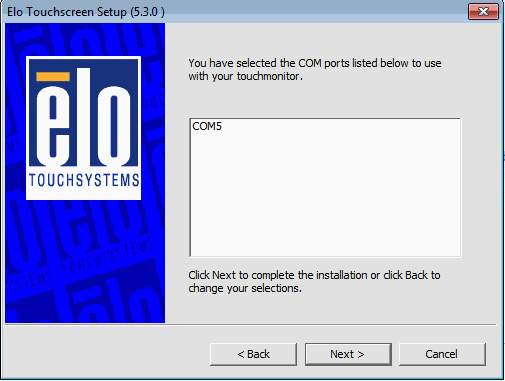
Next you will see a progress bar let it finish, once it is done it will transition to the next screen.
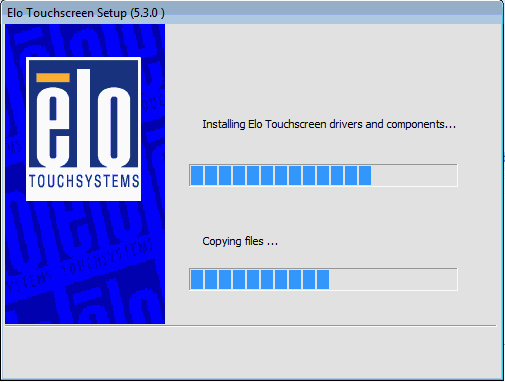
Here you will notified that the setup is complete select Finish.
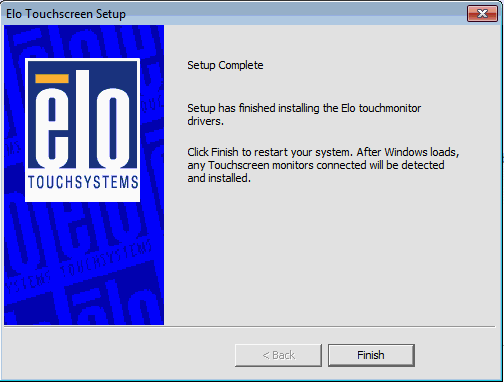
CALIBRATION
On the taskbar select the arrow and select the Elo program. So you can run the calibration.
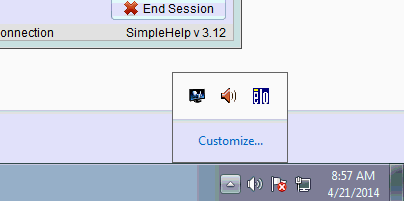
This will cause a menu to appear, select Align. This will open the calibration program.
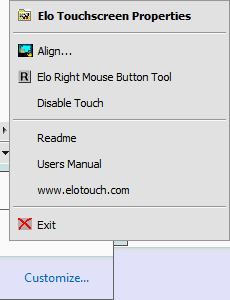
It will look like the picture below press and hold your finger on the target. This will cause the next target to appear repeat and then follow the prompts given.
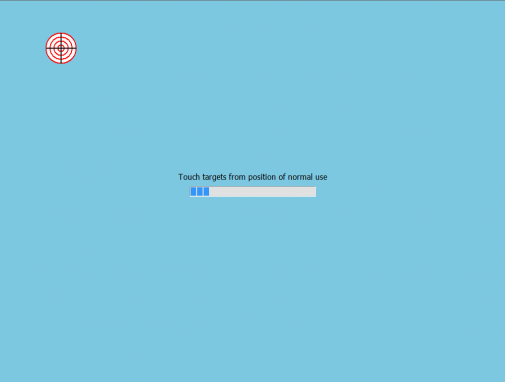
You can also find the program in the Control Panel.
If you press the [Windows Key] and select the Control Panel
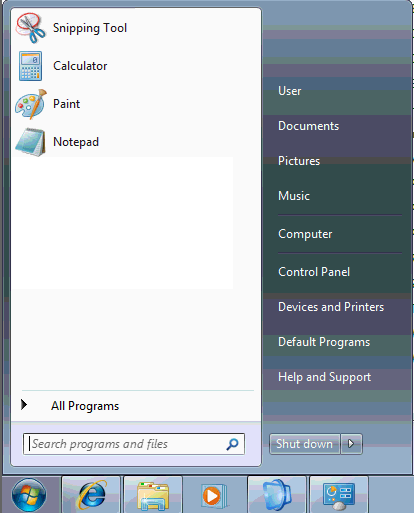
You will find the Elo Touchscreen program.
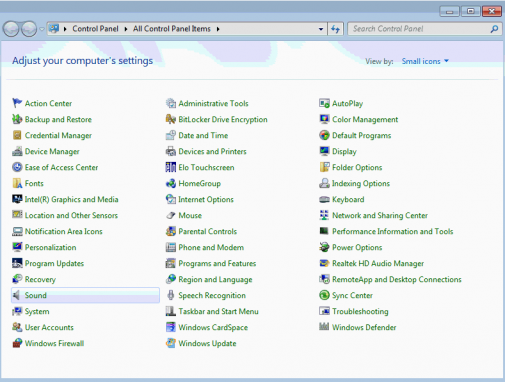
This will cause the following Window to appear. To start the calibration select Align.