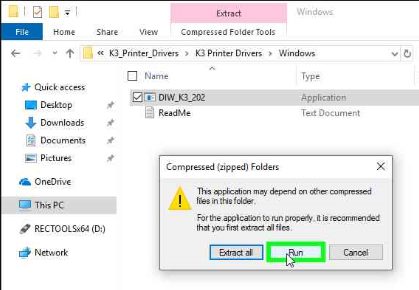03 May K3 Driver Installation
Posted
in Guides
- Download the K3 driver package from the K3 product page.
- Ensure your printer is powered on, but not connected to your computer. For Ethernet or Wifi printers, make sure you have already configured the printer for your network.
- Open the zip file, and navigate to the Windows folder.
- Double click on DIW_K3_202.exe to run the installer.
- Click “Run” in the window that opens.
- When asked if you want to install the driver package, click “Yes”.
- Select the language you would like to use for the installer. This does not affect the languages that the printer uses for printing.
- Click “Next” to start the install.
- Click “Yes” to agree to the terms and conditions.
- Click “Next”.
- If you have a printer that is not using USB, plug in the cable for the printer now. If your printer is using USB, do not plug it in yet.
- Click on the picture of the port that you are using to connect your printer.
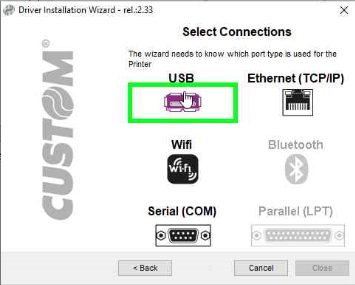
- If you are using a USB printer, connect the cable now.
- If you are using Ethernet or Wifi, select the device from the list. If you do not see your printer, ensure it is plugged in and powered on, and that you have configured it for your network.
- If you are using serial, select the COM port that the printer is connected to, and set the port settings that have been configured for your computer’s serial port.
- The driver will finish the installation. If you would like the K3 to be your default printer, check that box and then click “Finish”