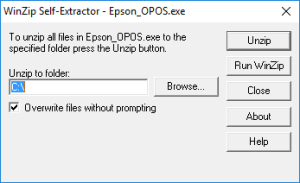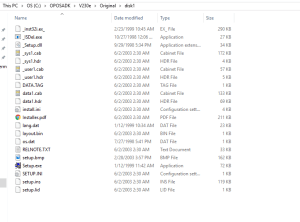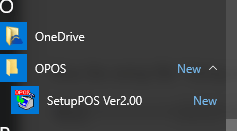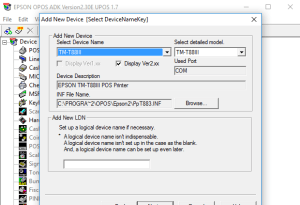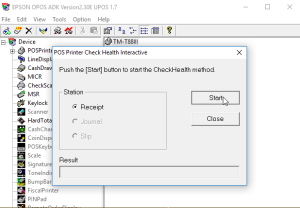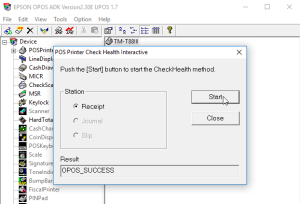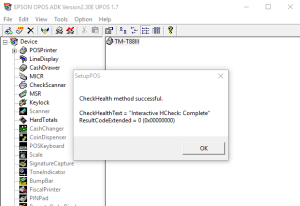26 Jul Using Epson OPOS with POS-X Thermal Printer
Note: The printer will need to use a Serial cable or the Virtual COM driver that emulates a Serial port through a USB connection.
If you are using a USB cable you will need to install the VirtualCOM driver
Once you have that installed and you know what COM port it is using you can proceed to use the Epson OPOS driver
To begin you will need to download the Epson OPOS driver
You will need to unzip the file.
You will need to go to the pathway you selected to find the folder in our example it was saved to the C:\ drive
So the pathway is – C:\OPOSADK\V230e\Original\disk1
Run the setup file “Setup.exe”
Once installed you should see the program in your Start Menu
Note: Locations vary depending on OS
Right click on POSPrinter
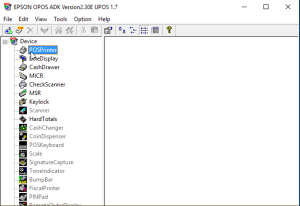
Click on Add New Device
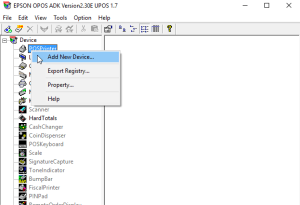
Choose the TMT88III
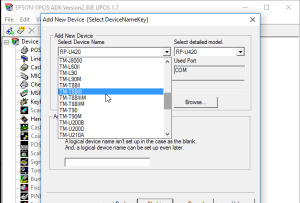
You will need to name the printer
Just enter in the name you chose in the Add New LDN field
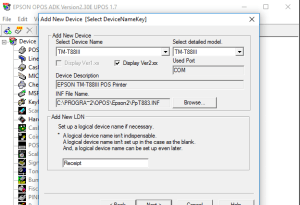
Choose the correct COM port
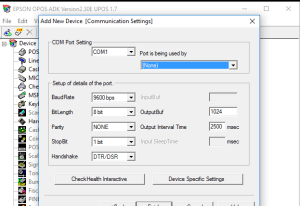
You can now Right Click on the printer and select CheckHealth Interactive
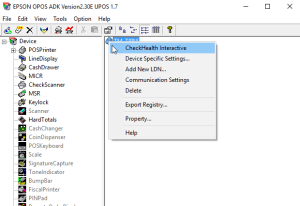
You can click on Start to print out a small test
Down at the bottom it should say OPOS_SUCCESS
Upon closing the window you should see this Window indicating it was successful